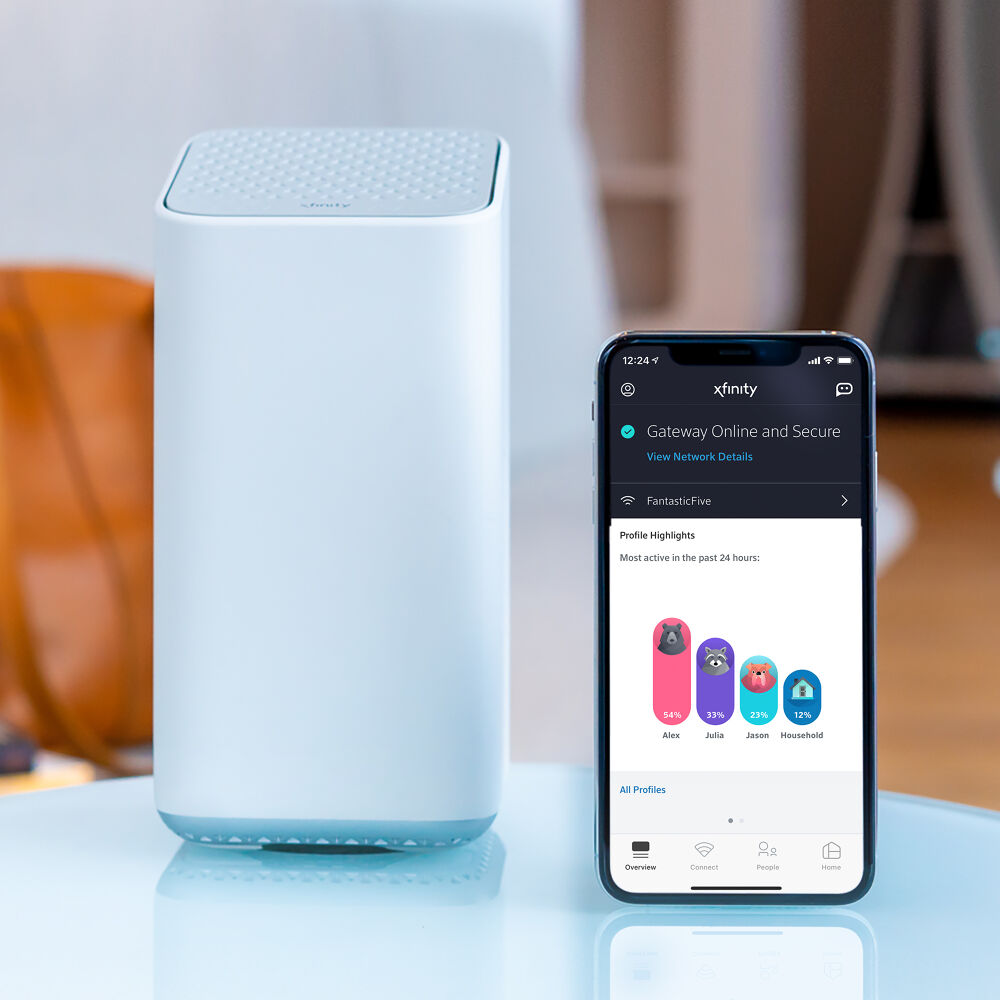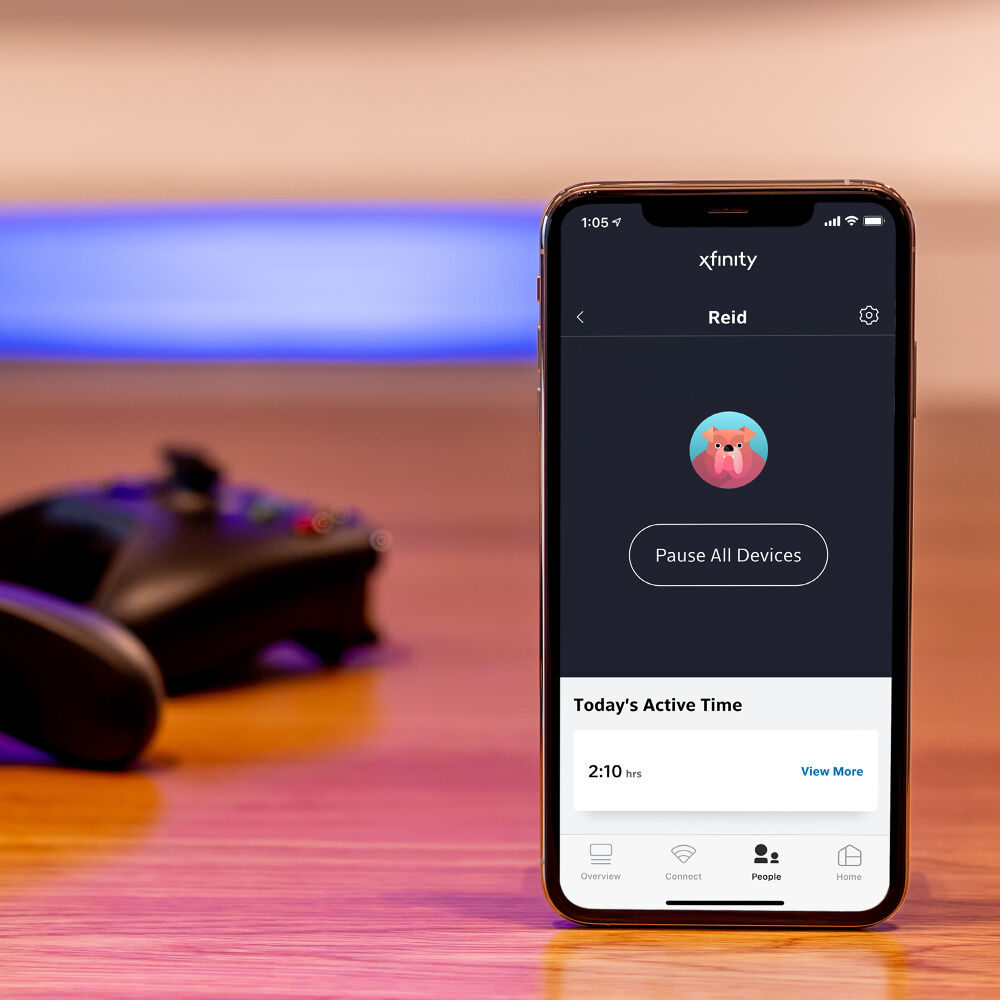Internet
Home Wi-Fi Tips: Keep Your Network Running Like the Pros
Since the outset of the pandemic, we’ve been working around the clock and continuously investing to keep the Comcast network running smoothly, but we know there are lots of other factors than can affect how the Internet performs in your home. With the vast majority of our engineers, Wi-Fi experts and product developers also working, schooling and entertaining at home, we gathered together the tips and tricks they use to keep their home networks working at their best.
Here’s what they said:
The location of your Internet modem and router (called a “gateway” when combined in the same device) within your home can affect how far the Wi-Fi signal travels. For the strongest and furthest connection, put your gateway in a central, elevated location so devices throughout your home can be reached. Treat your gateway like a lamp. Avoid hiding it under the stairs, in a bookcase, in the basement, or on the ground where the Wi-Fi signal cannot penetrate as far. Also, placing your gateway next to a window broadcasts your signal outside.
Equipped with Wi-Fi 6 technology, the 3rd Generation xFi Gateway delivers a fast, smart and powerful Wi-Fi connection across the entire home. Depending on the size of your house, you may also benefit from Wi-Fi extenders. If your new workspace is in the basement or a spare bedroom, an extender expands the Wi-Fi signal to those harder-to-reach areas. Comcast recently introduced the next-generation of its xFi Pod – a mesh networking solution that can deliver reliably fast speeds and whole home Wi-Fi coverage.
That Internet-connected egg poacher you got as a gift, connected once and never used again? There’s a good chance it’s on your network right now. The streaming device that your child left on in the basement might have streamed multiple seasons of their favorite show without anyone watching. It’s a really good idea to keep tabs on what devices are connected to your network, and how much they are being used. Xfinity Internet customers can monitor the devices using their home network with xFi. Since the start of the pandemic, we have seen a 57 percent increase in people logging on to xFi daily as they control and manage their network.
xFi lets users prioritize the most important devices in their homes like school computers and work laptops, by pausing Wi-Fi on other, less important devices. Most of the time, this won’t be necessary, since our home gateways are designed to support dozens of simultaneously connected devices running smoothly. But if everyone in the family is about to join a different videoconference at the same time, pausing Wi-Fi on less important devices can ensure that your Wi-Fi bandwidth goes where you want it. By using xFi, you can pause Wi-Fi access over your home network instantly or during scheduled times, in fact, there has been a 75 percent increase in usage of this feature since March when COVID-19 closed workplaces and schools.
Wi-Fi technology has gotten really good in recent years, so the difference between a hardwired connection and a wireless one is negligible most of the time. Still, both our gateways and our new xFi Pod include ethernet ports, so you can plug your devices in directly when it makes sense. This can be useful for gaming devices or any device where constant, fast connections are essential. For households using the gateway for multiple functions – perhaps parents are on video conferences for work, combined with children learning from virtual classrooms – try connecting one family member who is nearest the gateway directly via ethernet cable (For newer laptops: use an ethernet adapter).
The simplest tip may also be the most important. A loose cable connection to your gateway can cause all kinds of issues, sapping the speed of your device, and in some cases, causing issues that can affect your whole block. Make sure the cable going into your gateways, modems, routers and set-top boxes are finger tight.